
(LOOT) Get 10 GB Extra Space with Code – Jio Cloud Offers

How to Grab this Deal ?
- 1. Click Buy Now Button of Favourite Store.
- 2. You will be there on Store Site & Grab this Deal.
- Specials Tips Tricks to Grab Every Deal: Click here to Join Our Whatsapp (9569608101)
- Earn Cashback as Rewards on Flipkart Shopping: Click here to Watch Youtube Video.
Flipkart Hot Offers Flipkart Big Billion Days Sale Deals Free Deals & Offers
Jio Cloud Offers
Use this Code on Sign Up to Get 10GB Space : X5JWPS
What is JioCloud? Jio Cloud
How do I start using JioCloud? Jio Cloud
If you have a Jio account, you do not need to create a separate JioCloud account. The login credentials you use to sign in to MyJio will also be used to sign in to JioCloud app.
To start using JioCloud, follow these simple steps: Jio Cloud
1. Download the JioCloud app from Google Playstore or Appstore.
3. You can also login to JioCloud from our website https://www.jiocloud.com.
4. Enter your Jio User ID and Password to login.
5. Once JioCloud log in is complete, you can start uploading and Syncing files to JioCloud .
On which devices can I use JioCloud? Jio Cloud
JioCloud is supported on mobile, desktop and web platforms.
Mobile:
Android (OS version 4.2 and above) – Smartphone
iOS (9.0 and above) – iPhone
Desktop:
Windows 7 (64 bit), Windows 8.1 (64 bit) and Windows 10 (64 bit).
Mac OS X (10.11 and above).
Web: Jio Cloud
Mozilla Firefox – latest two versions.
Safari – latest version
Google Chrome – latest version.
Do I need to be connected to the internet to use JioCloud?
What is the storage limit for my JioCloud account?
For users on the Jio Happy New Year offer, for instance, the bundled plan gives you subscription of the JioCloud 5GB pack, where your get a free cloud storage space of 5GB.
How secure is my content on JioCloud? Jio Cloud
How is JioCloud different from Google Drive, Dropbox etc?
JioCloud’s differentiating features include :
- Automatic backup of your phone’s content, including photos, videos, music, documents & contacts
- Single click upload of content
- Cloud Address Book/ Contacts Sync with options to merge and restore
- Flexbility to set up what, how and when to backup as per your convenience
How do I uninstall JioCloud from my mobile/desktop?
The JioCloud app can be uninstalled from your phone by deleting it like any other installed app.
The desktop version for Windows PCs can be uninstalled using the ‘Uninstall’ application in the JioCloud program files folder.
The JioCloud Mac client can be uninstalled by sending the application to ‘Trash’ and then emptying trash.
How do I delete my JioCloud account?
How do I upload media files on my JioCloud? Jio Cloud
For Mobile devices, there are two ways in which files can be uploaded:
- If you want to upload all your data without having to select the files or content individually, go to settings screen and switch on ‘Auto backup’ in Auto backup screen and select among file types, upload file resolution, recent (last 30 days) or all files, only camera or all photos/videos (only for android) you want to backup. In order to facilitate your process of uploading the Content, a default setting has been provided on the applications whereby some or all Content on your device may get uploaded and backed-up automatically. To provide fair service to all our customer and to optimize your data usage and storage consumption, your settings may get automatically updated. If you wish to selectively sync photos or video or music or documents, then select ‘Upload (+)’ button on the files screen and select the files you wish to upload.
- To transfer files from the desktop, move the required file to the JioCloud folder on your PC or Mac. Files can be uploaded from the web by clicking the ‘Upload files’ option
Why do my photos look different when I download them from JioCloud? Jio Cloud
However, if the resolution of uploaded photos is higher than 2048 pixel, then the photos will be downsized.
Users can avoid downsizing of the photos by using the ‘Original Quality’ option in Auto backup Settings.
I have bought a new phone. How do I restore my older backed up contacts to my new device?
- Eko Power Multipurpose Bubble Foam Cleaner Spray Oil & Grease Stain Remover Chimney Cleaner Spray Al
- Digital Kitchen Timer & Stopwatch, Countdown Large Digits, Loud Alarm, Magnetic Stand Round, for Coo
- Rose & Rabbit Creamy Face Wash, Best face wash for oily skin and pimples.
- Hair Towel Wrap Absorbent Drying Hair-Drying Bathrobe Microfiber Bath Towel Hair Dry Cap Salon Towel
- Electric Mini Mixer, Small Blander,Powerfull Mini Grinder
- Vivo v33 free phone
- (LOOT) 12 Months Web Hosting in Just $12 - InterServer
- Flipkart
- Mobe
- (Help for BB Customers) Buy or Sell Big Bazaar Future Pay Balance Online
Trending



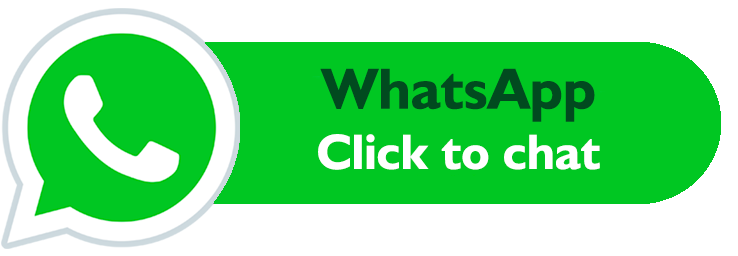
IF not working then try with Y69SW8